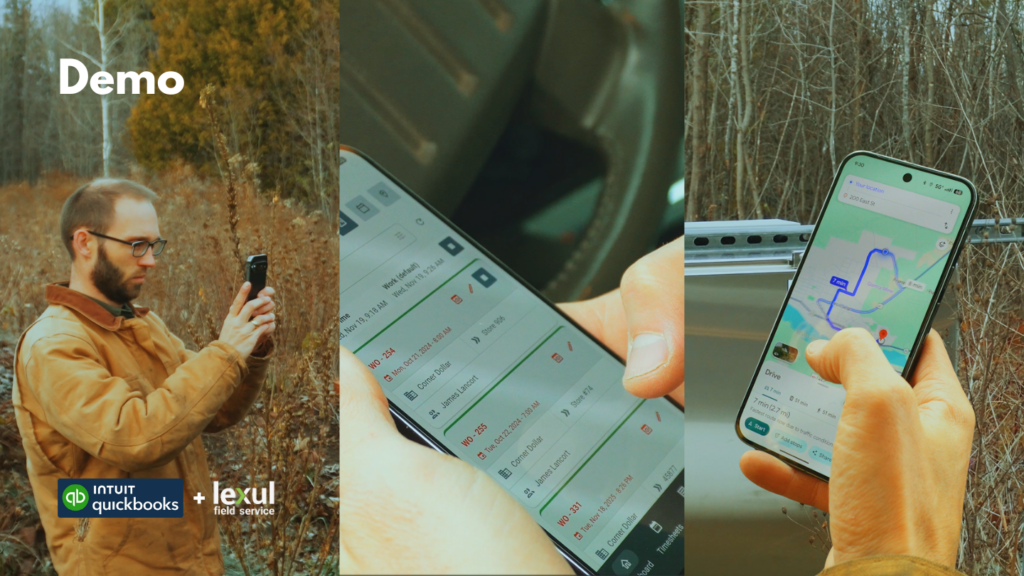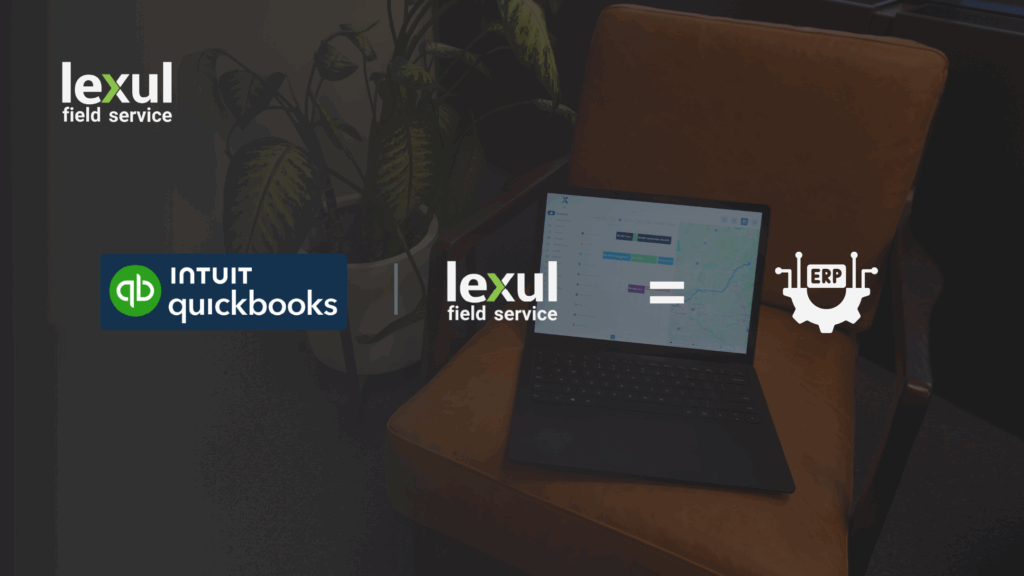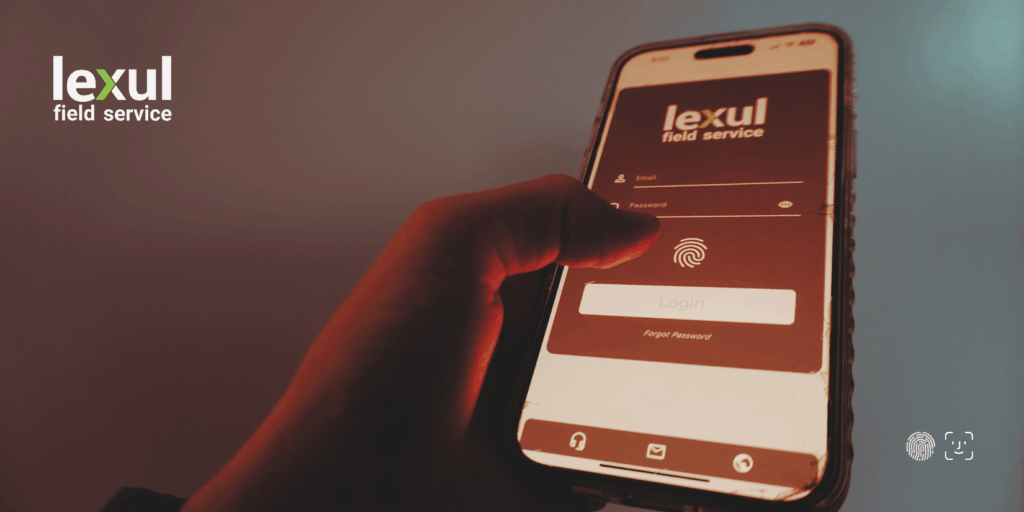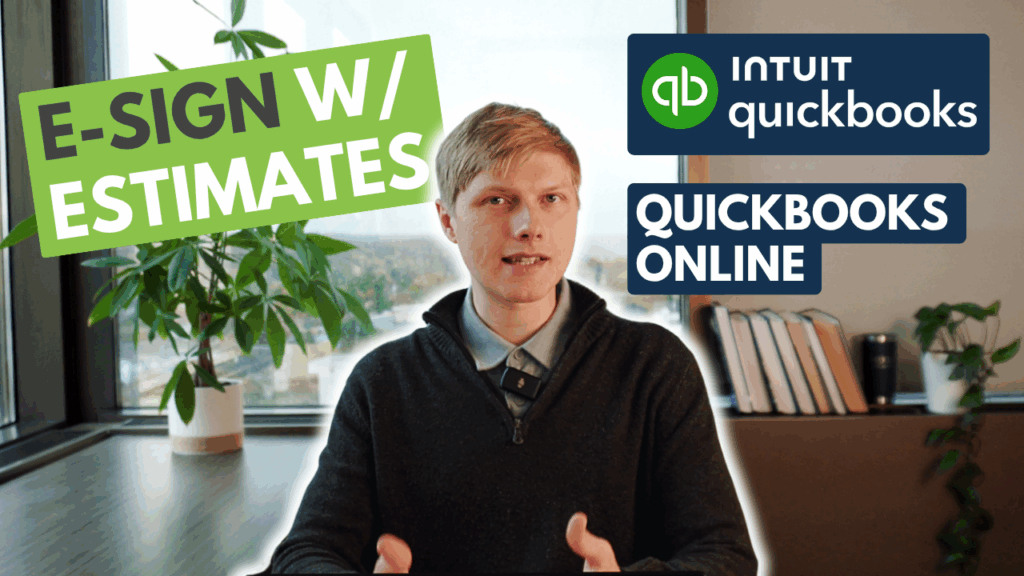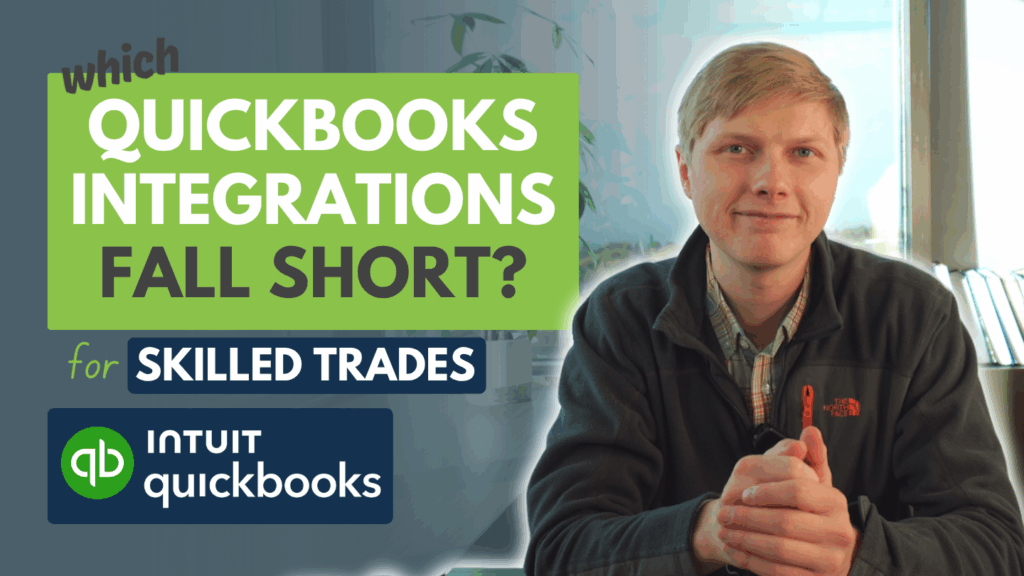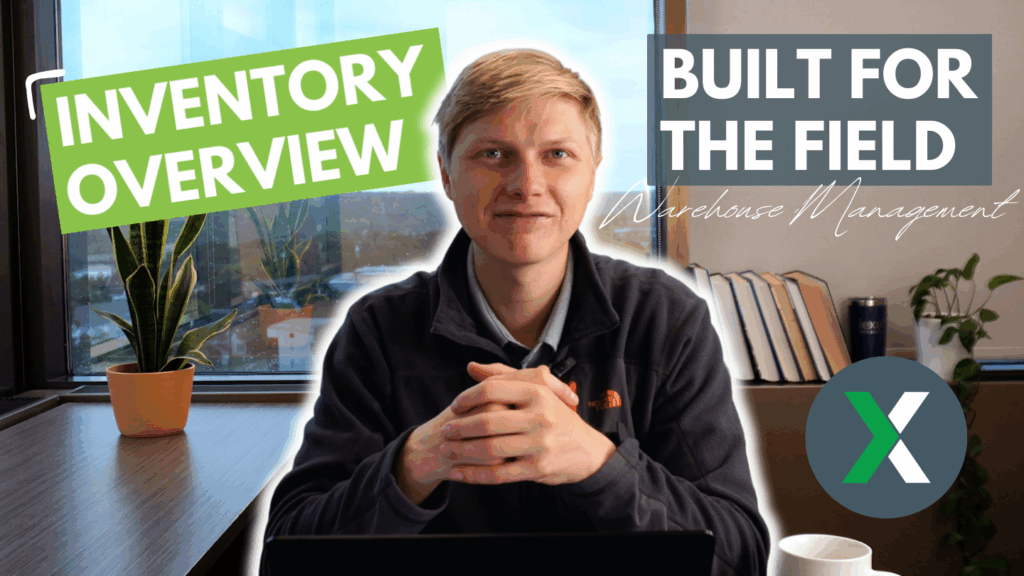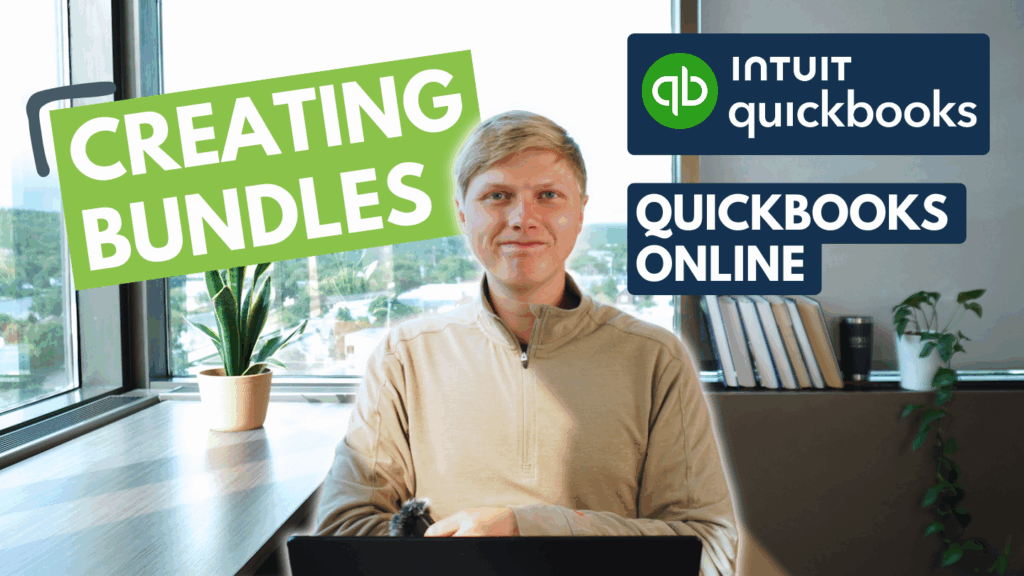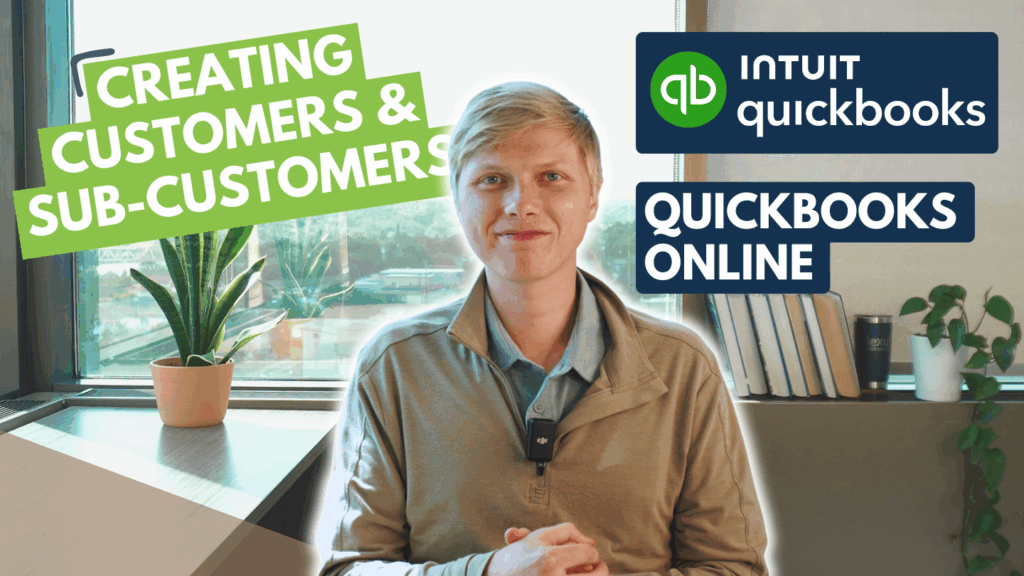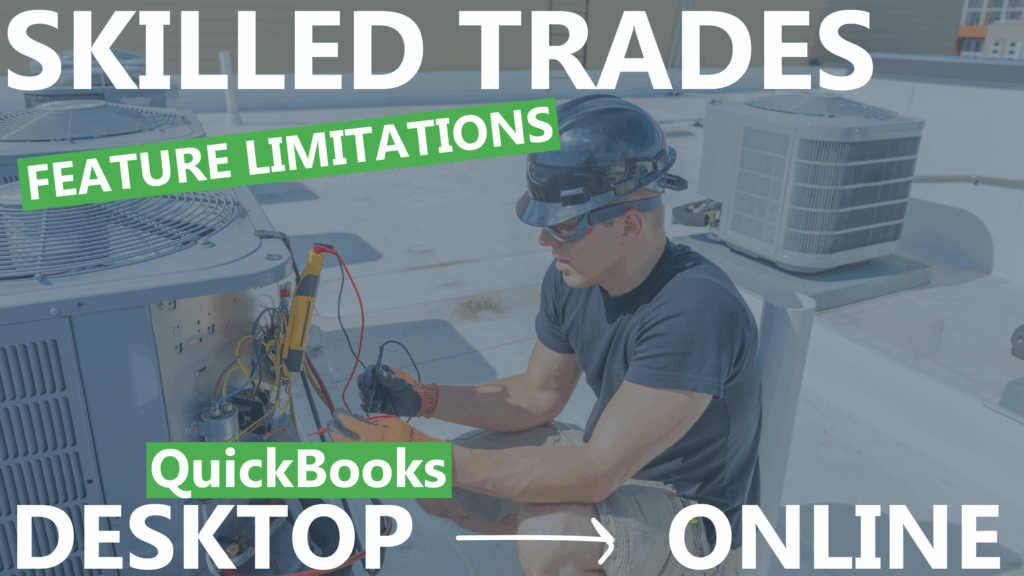QuickBooks Online is a great accounting tool. But native serial number tracking in QuickBooks Online is nearly non-existent—and native support is lacking. There is a work around for this, but would only be viable for low volume use.
This workaround can be achieved by adding a custom fields. This allows adding serial numbers when receiving inventory, but it doesn’t track how those serial numbers are used on each WO.
Step 1: In QuickBooks Online add a new custom field > Settings > Custom Fields > Add New Field
Step 2: Add a custom field to where serial numbers are needed, e.g. purchase orders, estimates, etc. Name the field ‘Serial Number’
Step 3: Create a new purchase order and you will see the custom field “Serial Number’ show > Add serial number(s) here. This way you can have serial numbers for customers or work orders.
I know—it’s not automated or cutting edge, but it’s a workaround.
Lexul Field Service has come out with serial number tracking with its inventory solution! By expanding our inventory tracking to support serial number and expiration or lot tracking with QuickBooks Online. First, receive items into a selected warehouse:
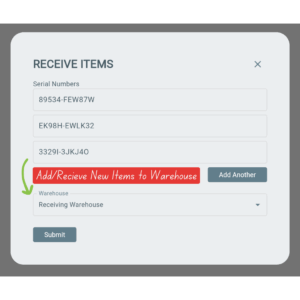
Then transfer Items to new warehouse:
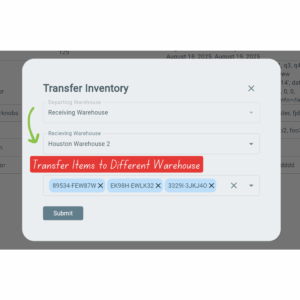 Add serial numbers to work order after selecting proper item:
Add serial numbers to work order after selecting proper item:
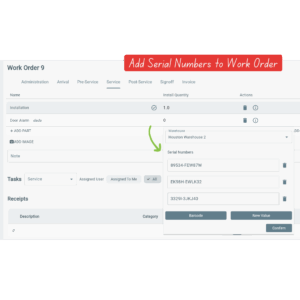 Expiration dates can be added for lot numbers and can be configured on each item, giving you more customization. Serial numbers will stay shown on each work order for clearer work order history, so you can backtrack serial numbers when needed. Serial numbers with inventory can also be included in custom invoice templates.
Expiration dates can be added for lot numbers and can be configured on each item, giving you more customization. Serial numbers will stay shown on each work order for clearer work order history, so you can backtrack serial numbers when needed. Serial numbers with inventory can also be included in custom invoice templates.
We’re happy to talk so we can find a solution that works for your business—get ready to streamline!
Austin,
Team Lexul