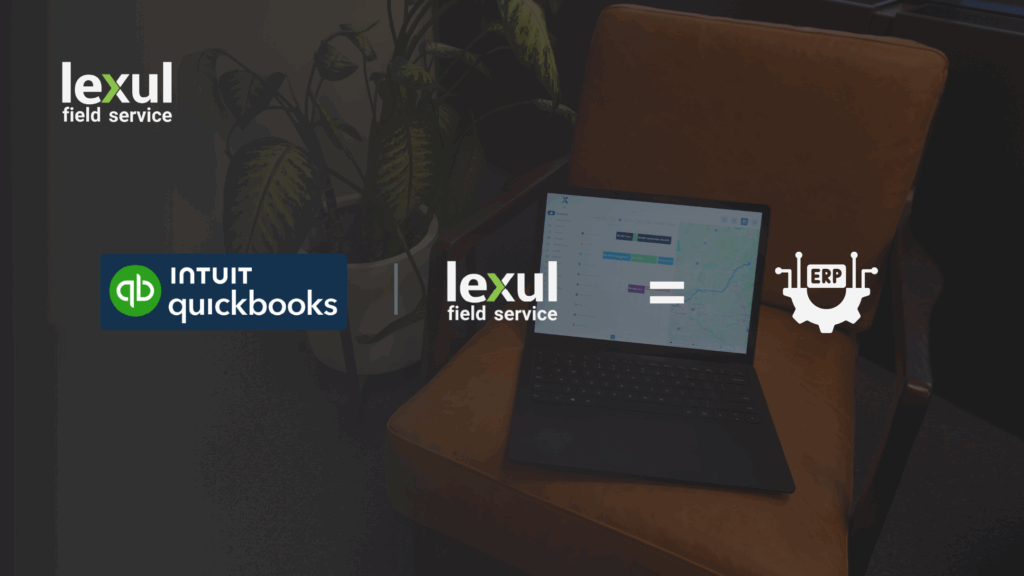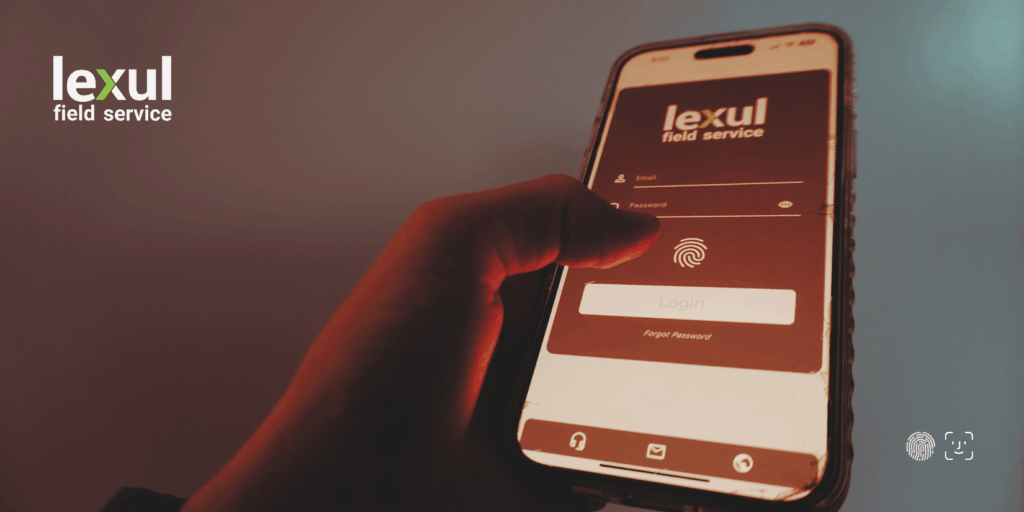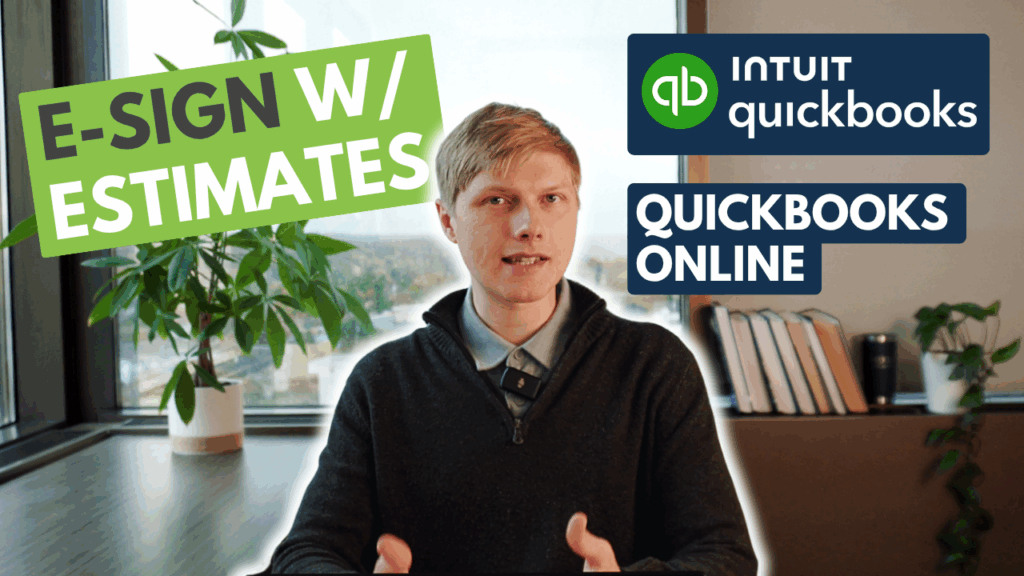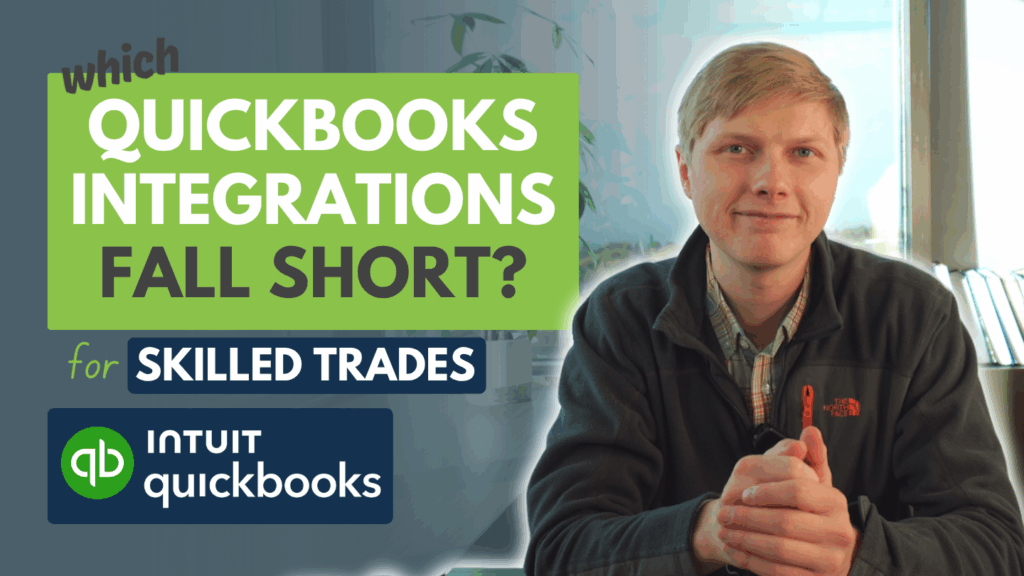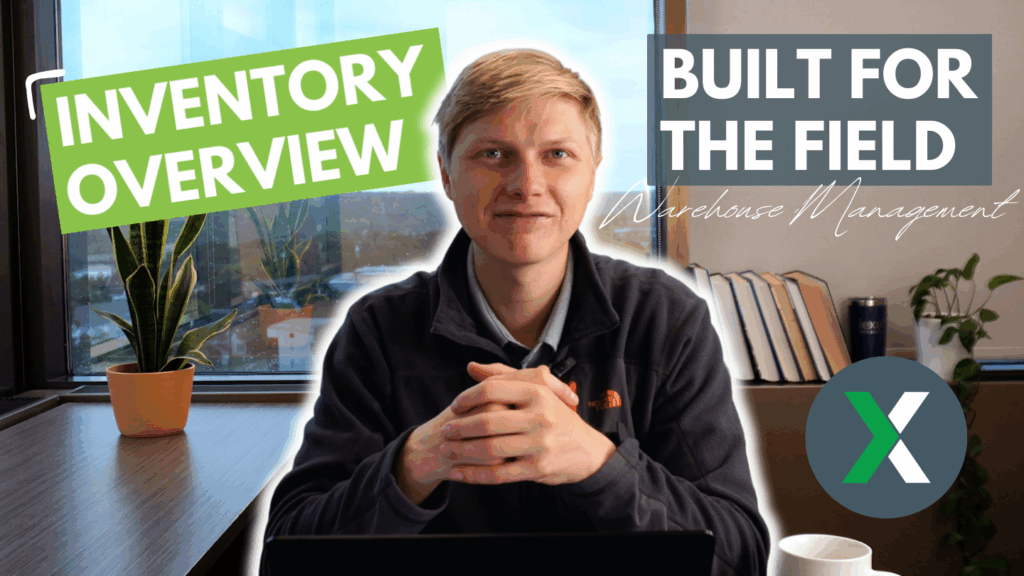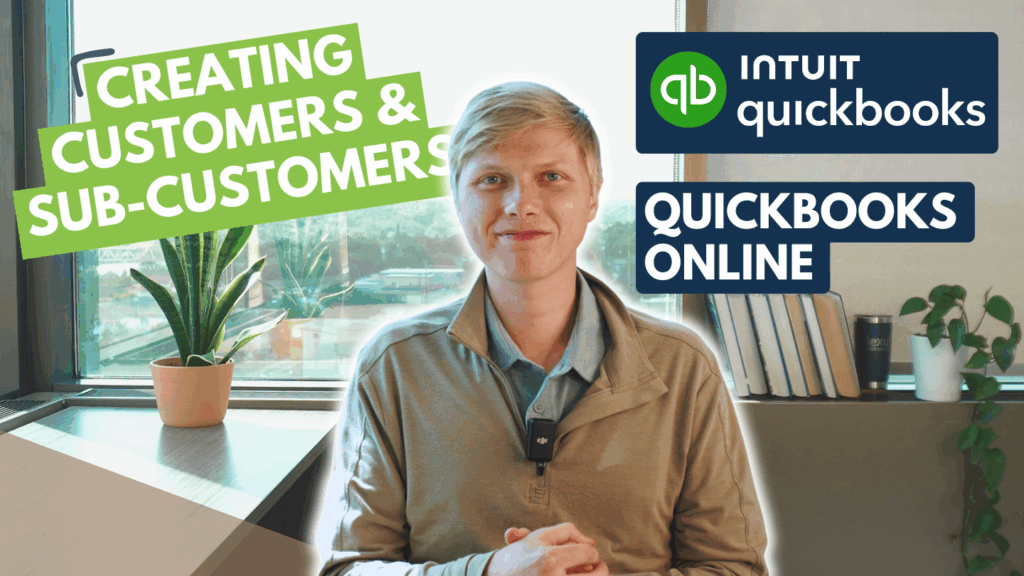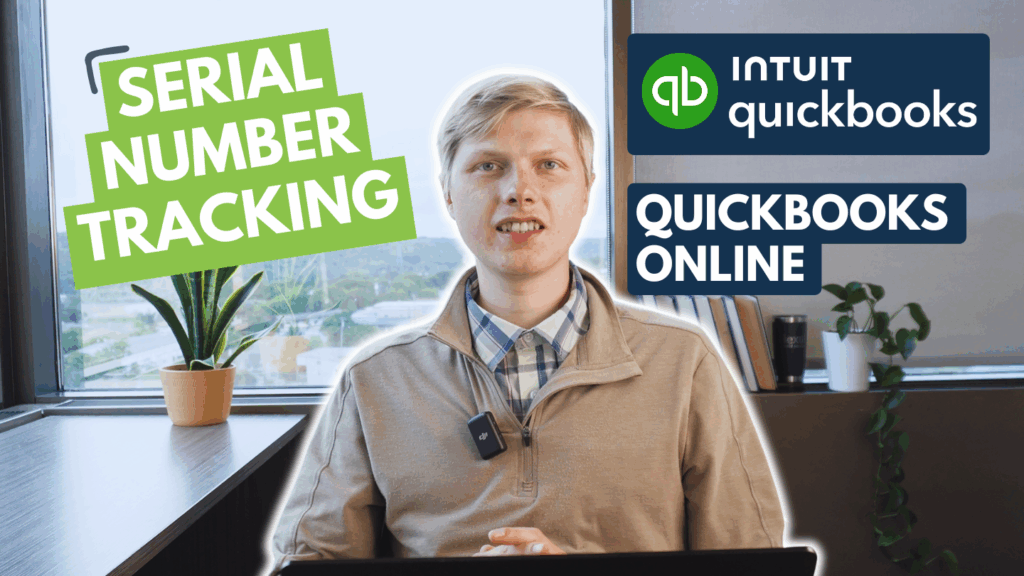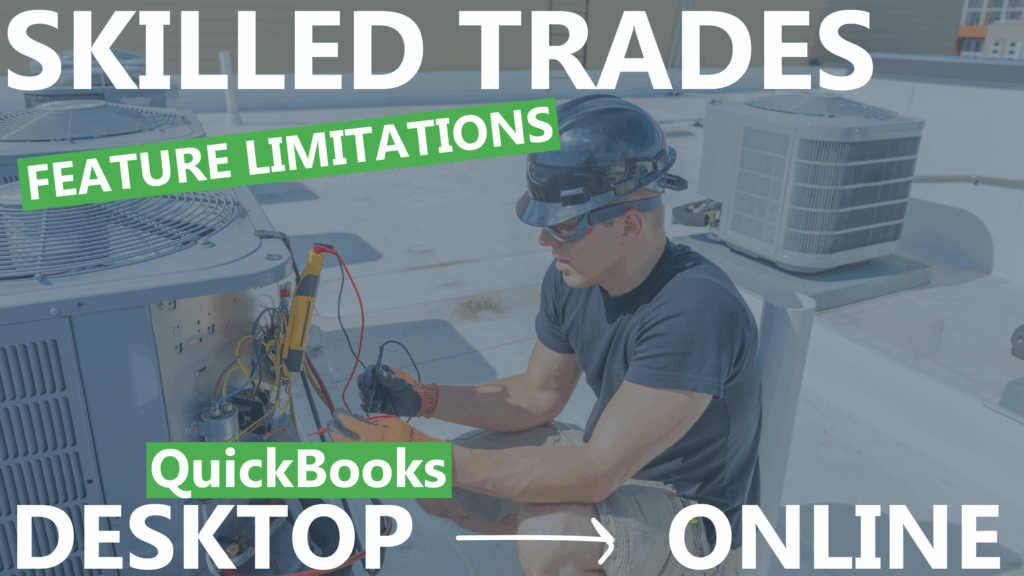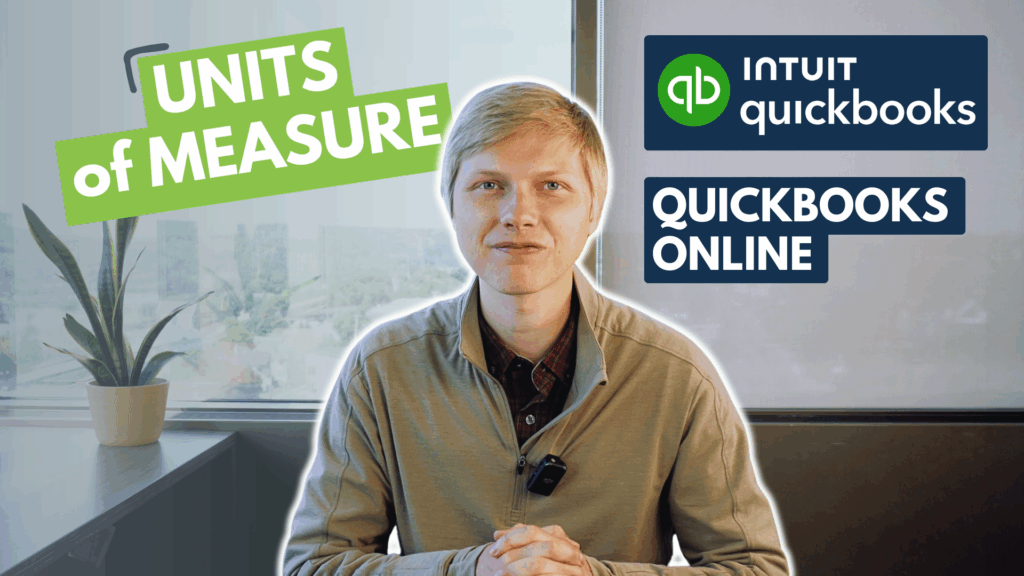How can I add bundles to QuickBooks Online? It may be easier than you think. But—is there a better way to do this with more options and less limitations? Let’s talk about that very thing.
See how the native QuickBooks Online functionality for bundles/groups: https://quickbooks.intuit.com/learn-support/en-us/help-article/list-management/use-bundles-grouping-products-services/L4At7z1OX_US_en_US?uid=meu2wipv
QuickBooks Online Bundles Limitations
However, there are limited options for displaying as bundled or unbundled within QuickBooks Online:
- There are limited options for how pricing is calculated
- There are no settings for calculated or uncalculated bundle quantities
- And, there is no unit of measure support
Bundles Based from Feedback
Lexul has gathered feedback from our own customers to remove some of the limitations, and adds many more options for bundles that QuickBooks Online does not have.
- Pricing – supporting multiple options for calculating price on a bundle
- Display options on the invoice (bundled/unbundled, itemized price, non-itemized price)
- Calculated quantities
- Invoice specific overrides to handle edge cases
- Units of measure are supported on each bundle
Pricing with Bundles
We have two pricing options available for bundles.
- The first option is having the price solely based on the service.
– This is useful if you want to record items used for inventory and job costing but not specifically charge the customer for them.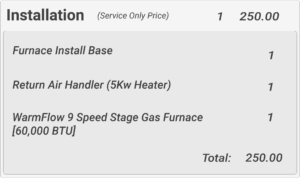
- The second option is having a price based on the service plus items.
– This calculates the price of the bundle based on the items included in it.
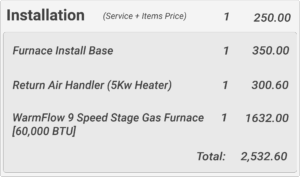
Display Options Available on Invoice
- Bundled
– Displayed just as one line item, which is the service, on the invoice.
- Itemized with price
– Display Service, followed by parts, with the quantities and prices on the parts and service.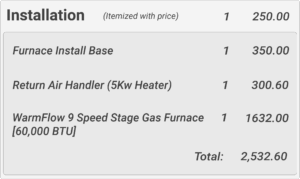
- Itemized without price
– Display the service with the quantity and price, display the parts with quantities and 0 price. This allows you to itemize the parts used but not reveal the line item price of each part.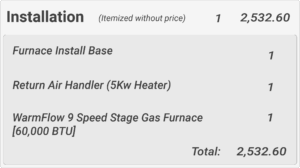
Calculated & Uncalculated Bundles
Calculated bundles allow ratios to be applied to the bundle “ingredients” or “parts”. Bundles can be either configured as calculated or uncalculated. Our ratios support decimal values up to 5 digits.
Example: lighting bundle—1 lighting drop, 1 breaker, 1 electrical box, 1 light
1 switch, 1 faceplate, 50 ft of wire (ratio of 50)
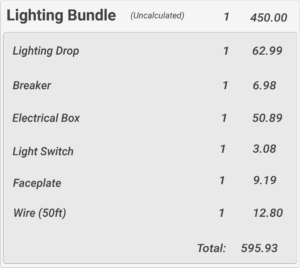
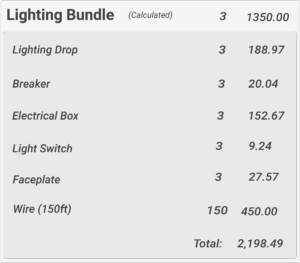
Overriding Bundle Settings
For edge cases, these settings can be changed or overridden on the invoice itself.
ServiceItems+Bundled will only show the Service in the bundle with the entire total of all of the items in the work order, but without showing the items contained in the bundle as line items.
ServiceItems+Itemized will show the service bundle, all of the items in the bundle, and the prices of all of the items in the bundle as line items.
ServiceItems+ItemizedNoPrice will show the service bundle, all of the items in the bundle, but not the prices of all the items. However, the same subtotal will show the same as the itemized invoice, while concealing specific item pricing.
ServiceOnly+ItemizedNoPrice will show the entire service bundle (Service+Items) with each price shown.
ServiceOnly+Itemized will show the entire service bundle (Service+Items) with each price shown.
ServiceOnly+Bundled will show only the service price of the service bundle and only the service as a line item, and not the prices or total of the items or the line items shown.
If you’re looking for a seamless QuickBooks integration and want to up your bundle options, functionality, and remove some limitations?
We’d love to give you a completely free demo at no charge to you. Send an email to luke@lexul.com. Looking forward to talking with you!
Austin, LFS Team