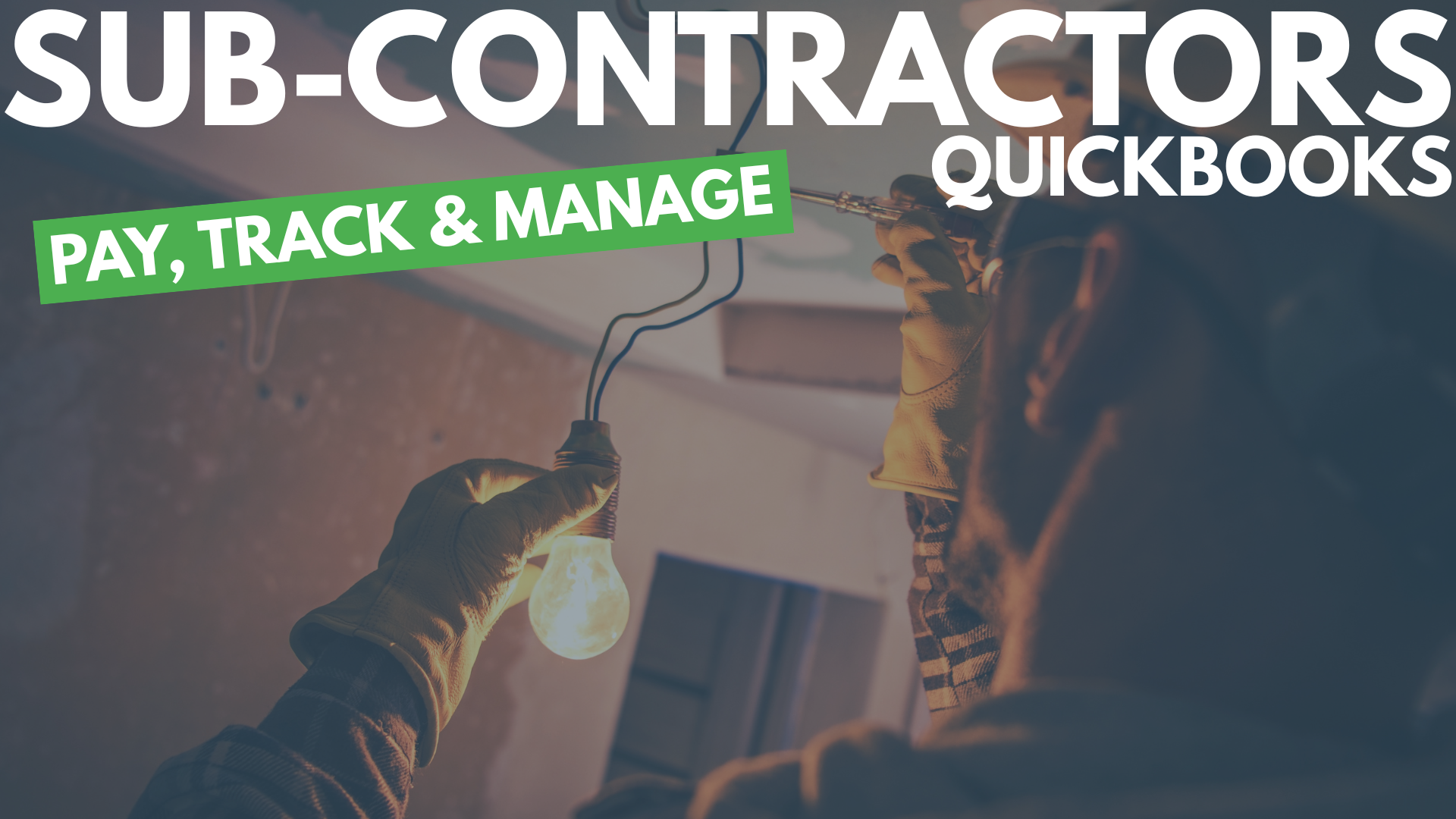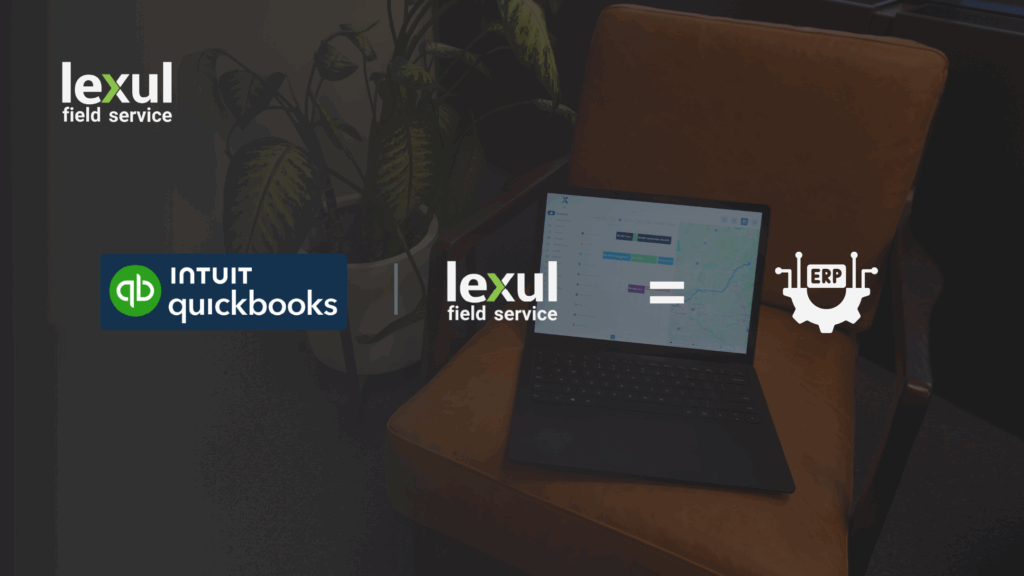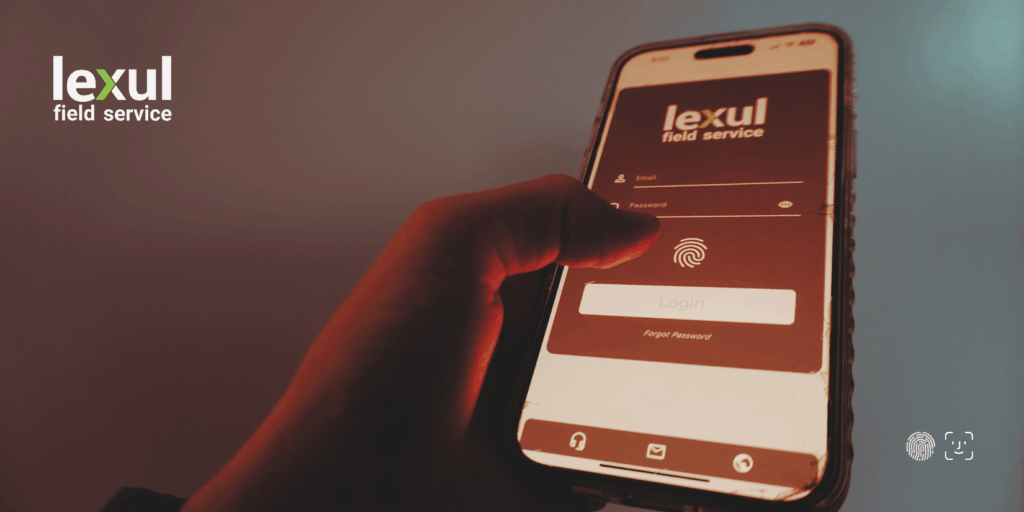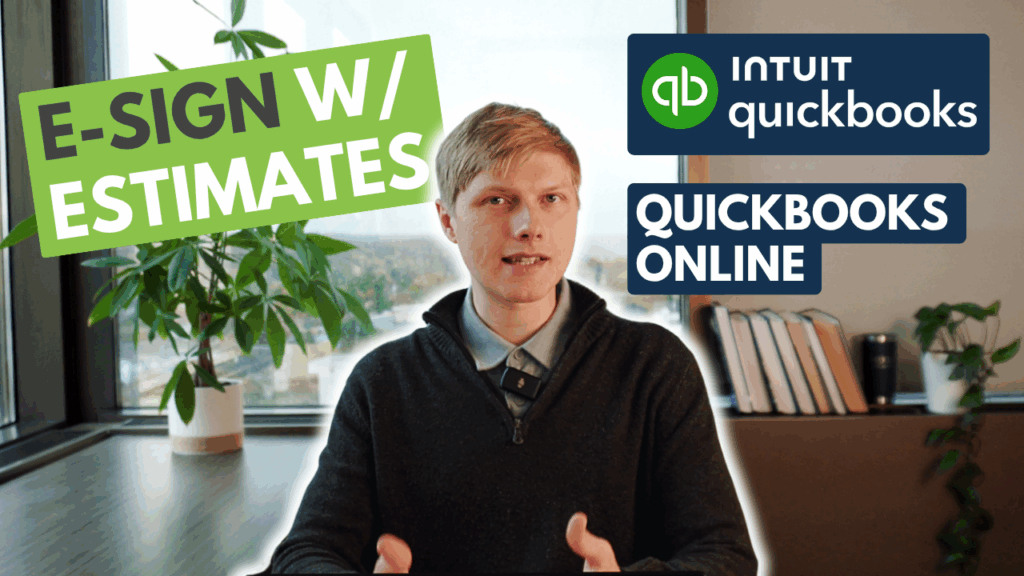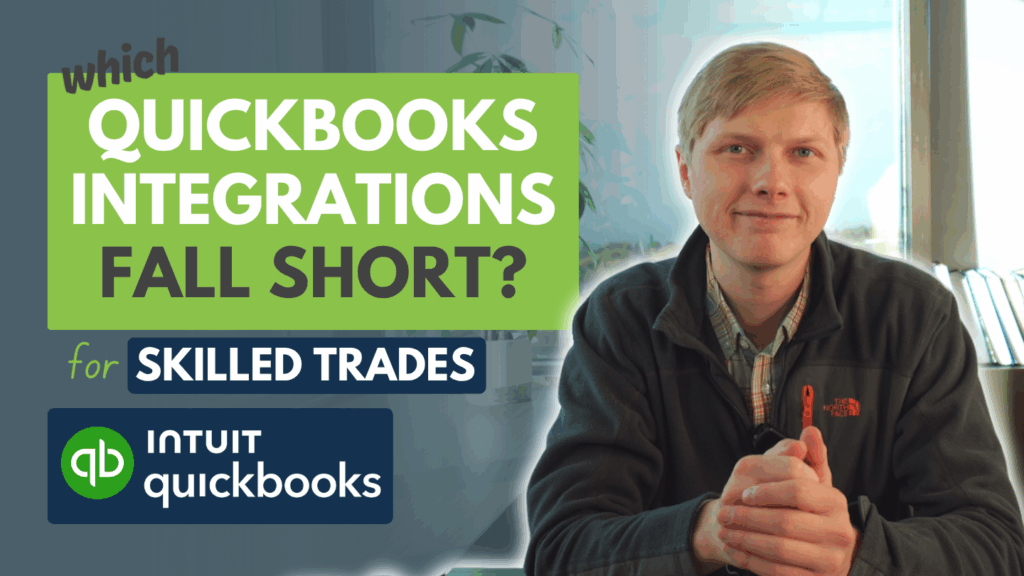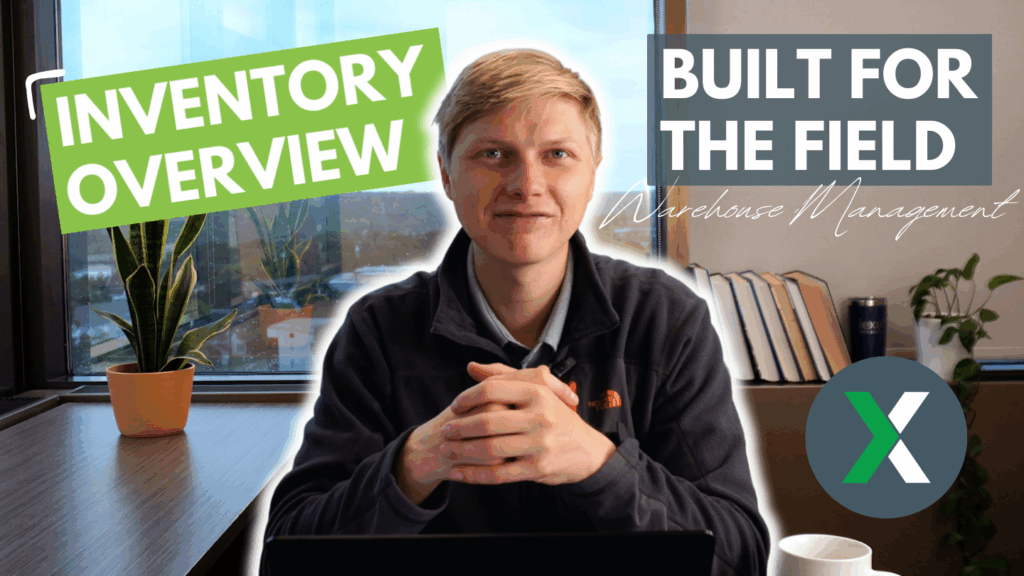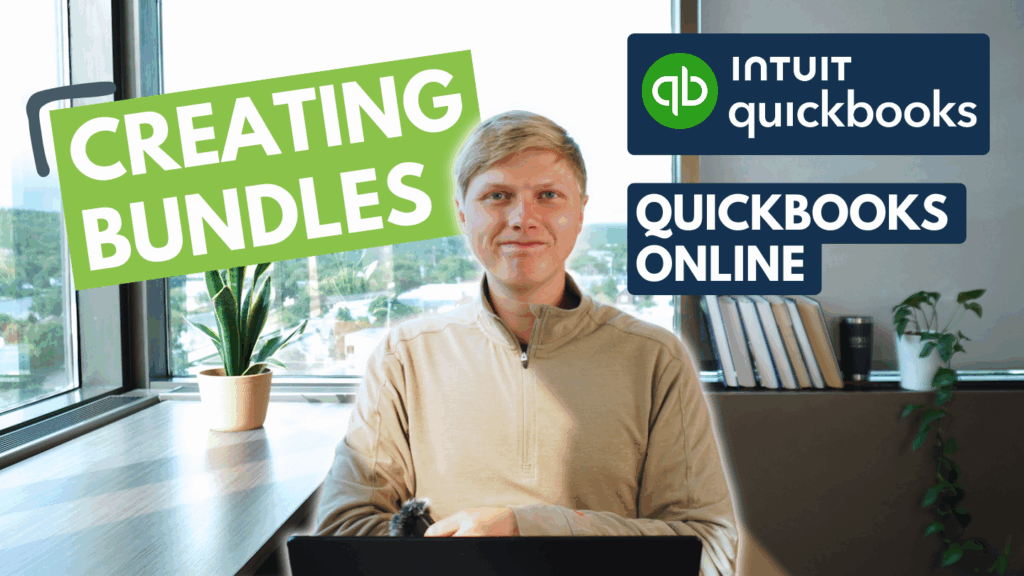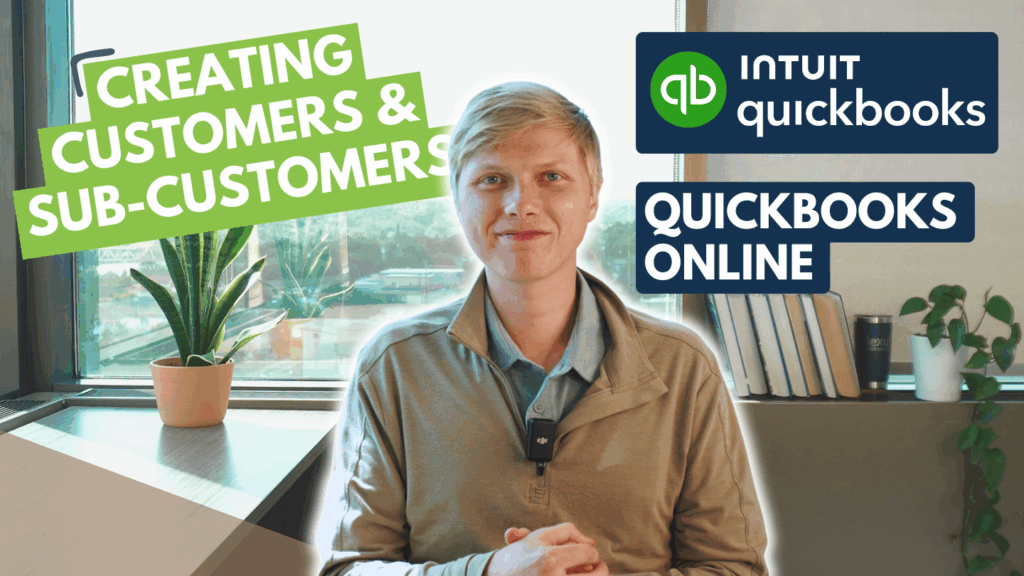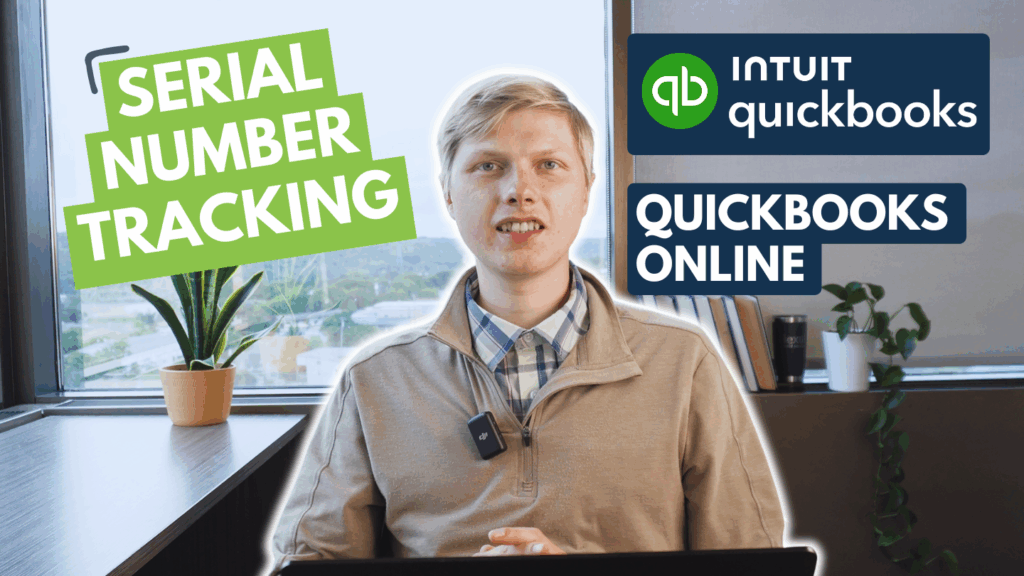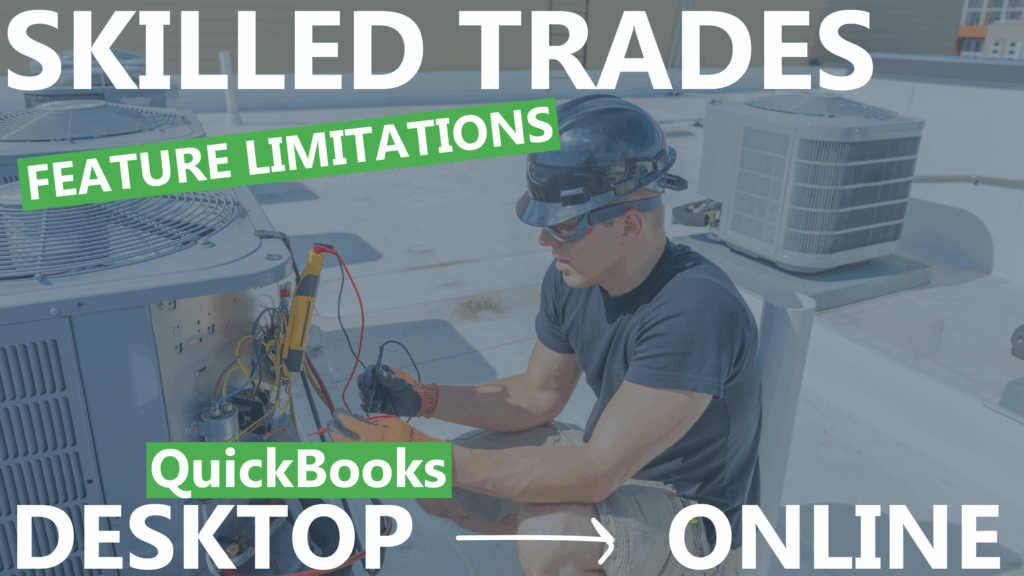Entering a Bill in QuickBooks Online
- Create a New Bill:
- Click the + New button.
Under the Vendors section, select Bill. - Select the Subcontractor:
- In the Vendor dropdown, choose the subcontractor you just added.
- Enter Bill Details:
- Fill in the Bill Date and Due Date. > Enter the Bill Number provided by the subcontractor.
- Add Bill Line Item
- Assign to a Customer or Project (Optional):
- If the subcontractor’s work is tied to a specific customer or project, use the Customer/Project column to assign the bill accordingly. > Check the Billable box if you intend to pass this cost on to the customer.
- Save the Bill.
Entering a Bill in QuickBooks Desktop
- Go to the “Vendors” menu.
- Select “Enter Bills”.
- Choose your subcontractor’s name from the “Vendor” dropdown.
- Enter the bill date and due date.
- In the Items section, add the subcontractor service item you set up earlier and the amount.
- Ensure you select the correct expense account to categorize the payment (e.g., “Subcontractor Expense”).
- Click Save & Close to save the bill.
How to Pay Vendor Bill
- Click + New (top left corner).
- Under Vendors, select Pay Bills.
- Select the bank account you are paying from.
- Choose the vendor and check the bill(s) you want to pay.
- Enter details.
- Click Save and close.
A Better Way to Manage Sub-Contractor Work
Even though QuickBooks has sub-contractors (known as vendors), which allows you to make payments and see past service/bill history, this functionality can be limited inside of QuickBooks.
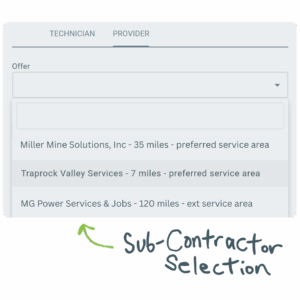
But there is good news, with Lexul Field Service sub-contractors can:
- Be managed with specific service areas (preferred and extended radius’ on a map view) and
- Sub-contractor rates for more job cost precision and job guidelines.
- With a complete, formal work order offer and acceptance process, which include:
- A customer request for job direction and requirements
- Selected deadline date to accept the work
- Deadline date to complete the offered work
- Deadline allows time to offer out to more sub-contractors
- Email notifications allow the office to see the status (accepted work, invoiced work and work throughout process)
- Monitor the progress of work they perform in real time
- Enable standardizing invoicing from the sub-contractor to simplify the review process and entire job process
- Limit job budgets with an NTE (not to exceed) to prevent sub-contractors from overbilling without approval
- Keep projects in line with rate cards for automatic job price guidlines
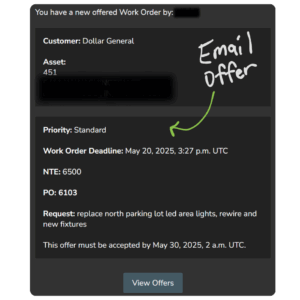
Free Sub-Contractor App
Not only what was mentioned above and more, but sub-contractors receive a completely free lite version of Lexul Field Service, so they can take advantage of our platform to efficiently carry out jobs and work with customers. Give sub-contractors more than just a job, give them the exact tools to execute the job!
Have any questions? Reach out to us here: support@lexul.com or 1.855.595.3600
We look forward to helping you!
Austin, LFS Team