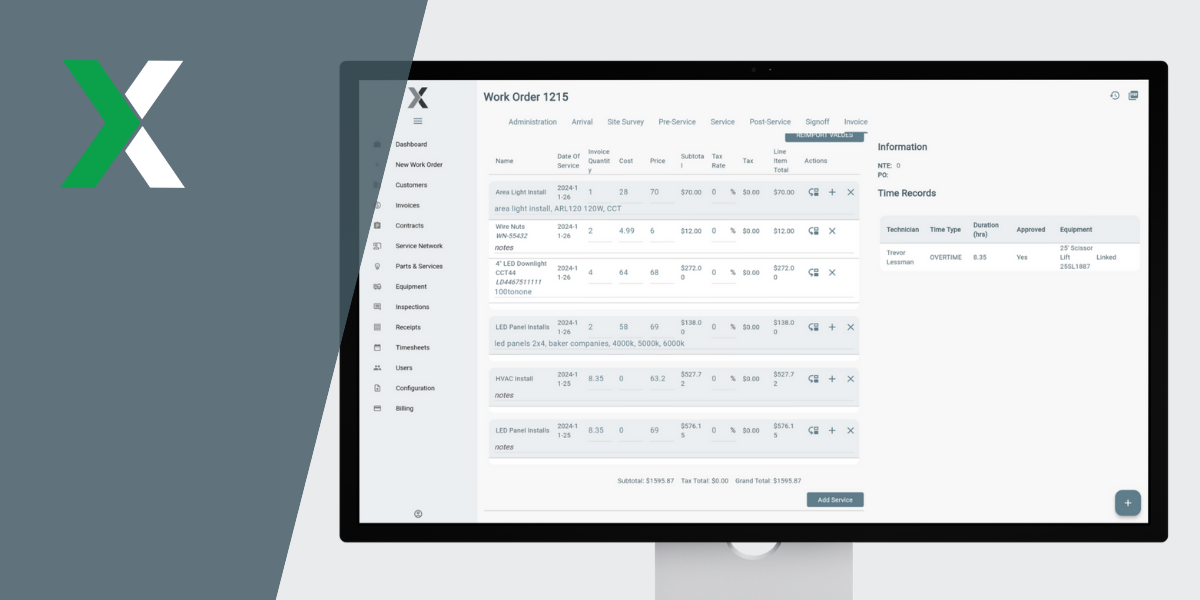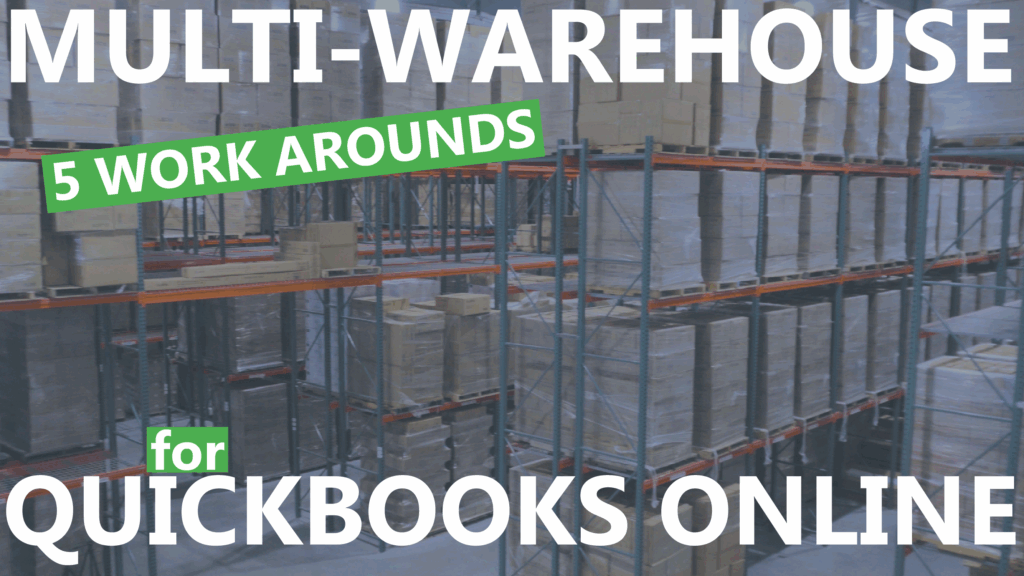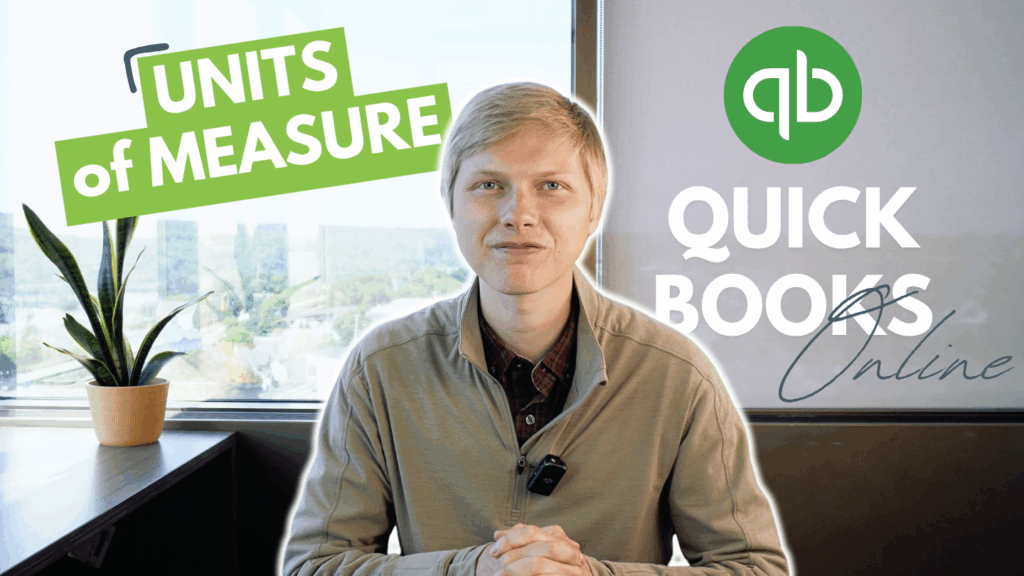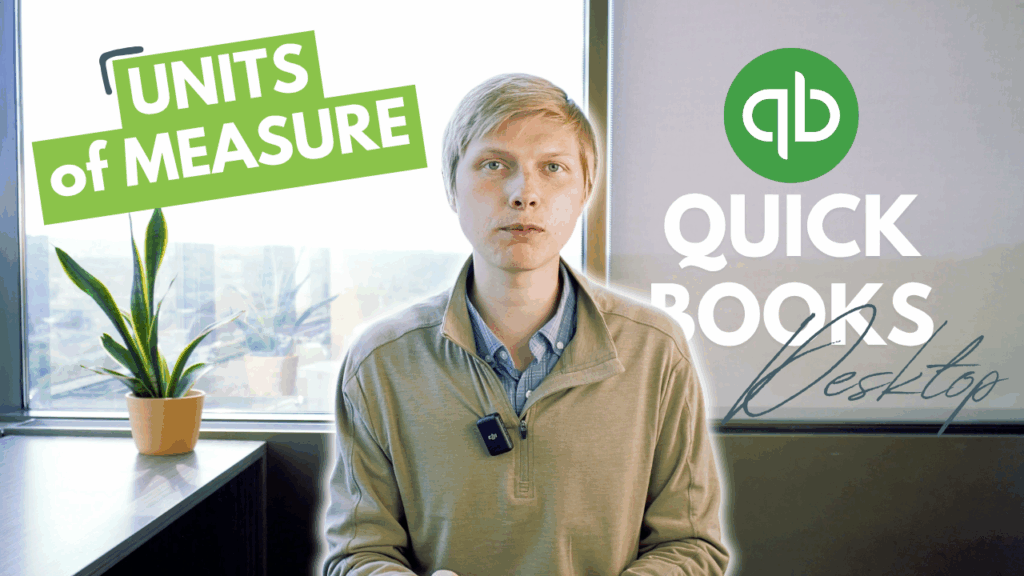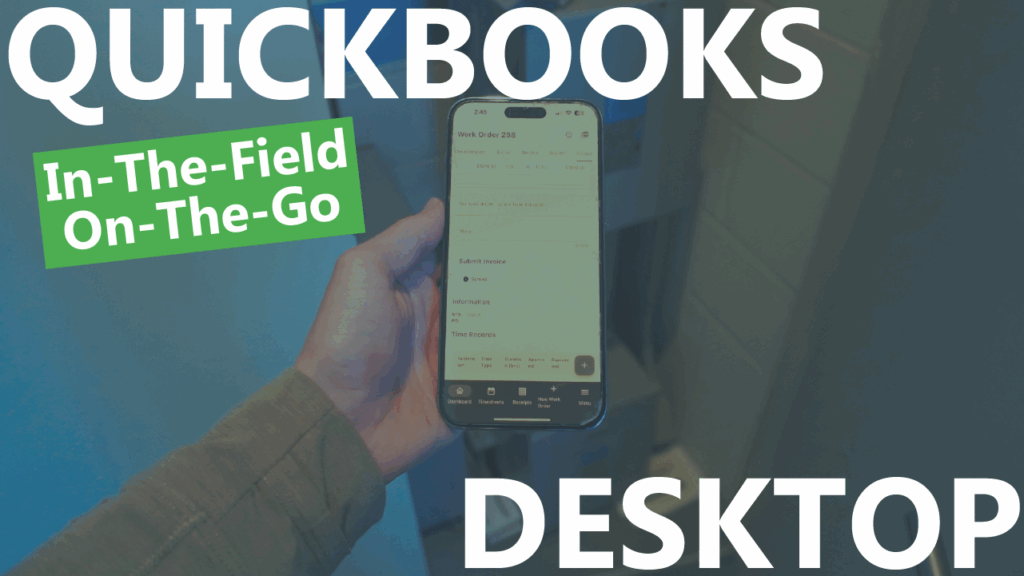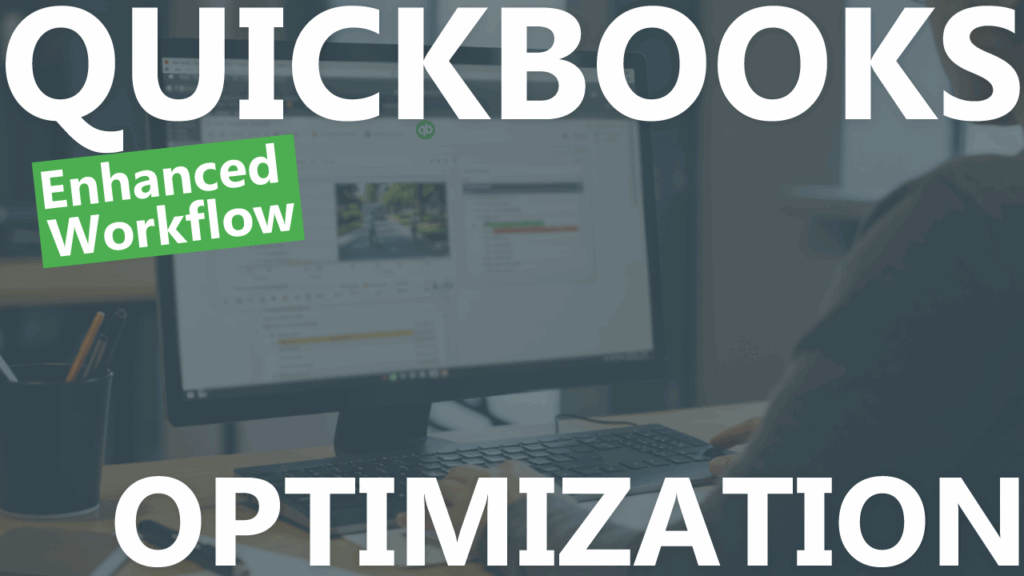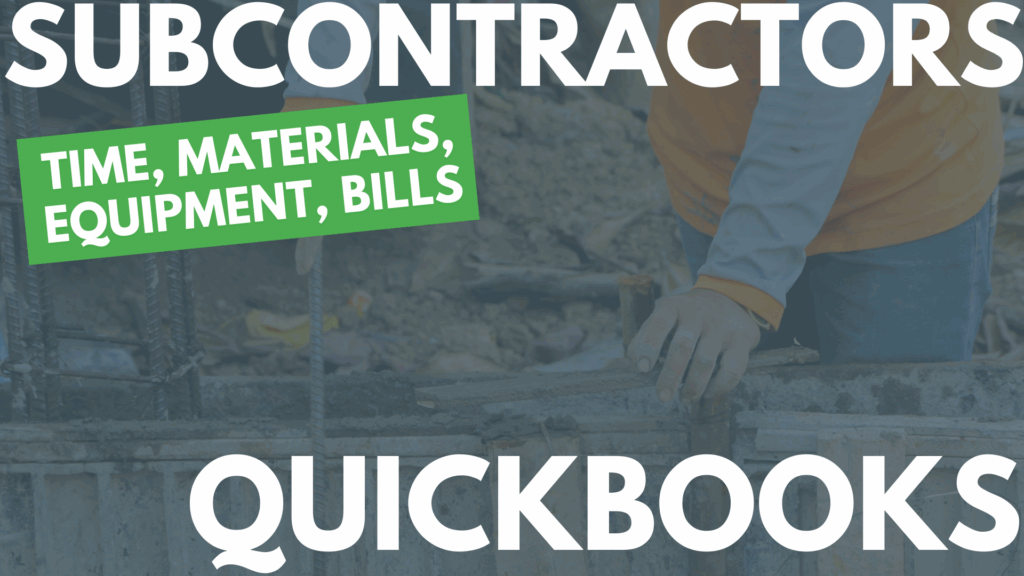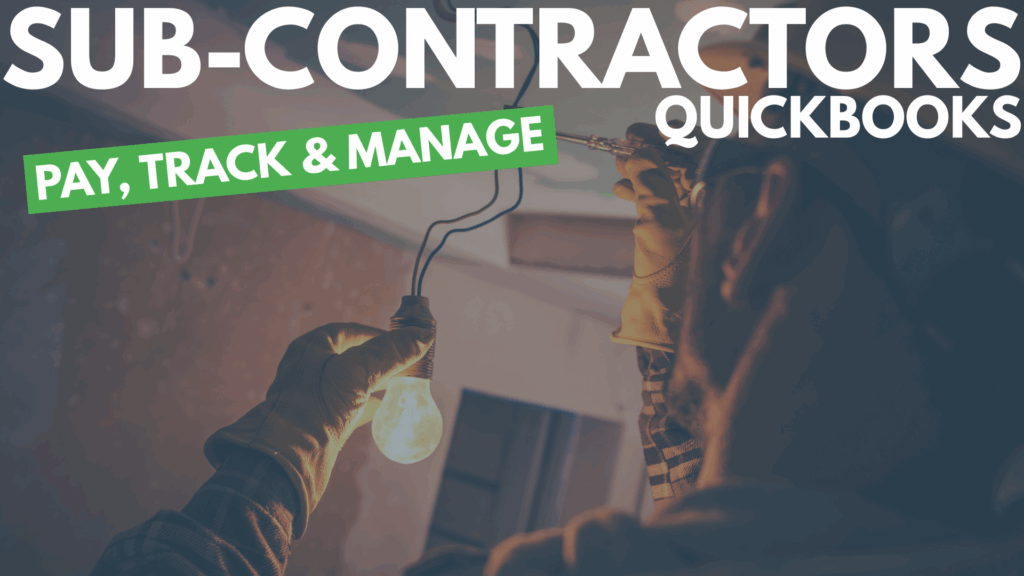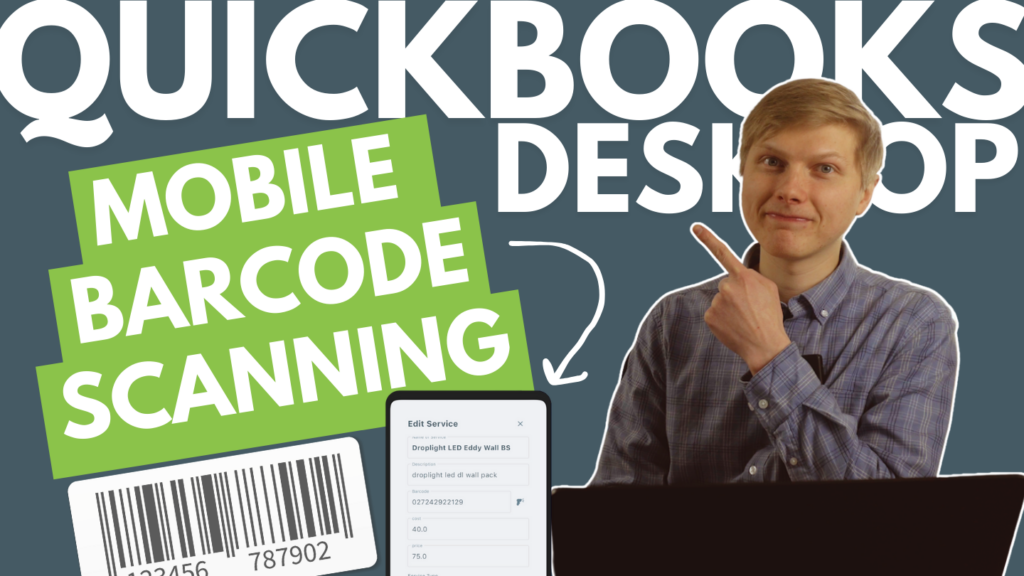The value of Lexul comes from making it easier to get paid. To decrease the administrative burden of invoicing, we have built in the option to create the invoice directly from the Work Order. There’s no reason to have to manually enter line items for an invoice when this information is already present on the work order. Just select “import values” and the invoice will be pre-populated with parts, services, and quantities from the Work Order .
How it Works
Quickly create invoices from work completed and send automatically to your connected QuickBooks version. Invoices can be prefilled with parts and services selected by the technician for faster invoicing.
Importing values into Invoice tab
1 To import values onto the Invoice tab, make sure the Service portion of the work order has all Services and Parts added with their quantities. However, Services and Parts automatically copy over to the Invoice tab without the quantity values.
2 Be sure that all work order details are filled out and ready to be invoiced > Find Invoice tab > Click > “IMPORT VALUES” > this pulls the price and quantity values of Service and Parts from the Service tab
Leave notes on the note field below the invoice and above “Information”
Creating Invoices in QuickBooks
The method of creating an invoice depends on if you have an integration with QuickBooks.
If you have an integration with QuickBooks Desktop, sync the invoice from LFS to QuickBooks Desktop. See this article for steps on how to complete this. If you have an integration with QuickBooks Online, sync the invoice from LFS to QuickBooks Online. See this article for steps on how to complete this.